
August 14th, 2013 by Smile Harney
The following article will explain why we often encounter "can't import MP4 into Final Cut Pro" as well as provide an easy solution on how to successfully import all kinds of MP4 files to FCP, FCP X or FCE.
MP4 is a final delivery lossy video format which is not suitable for editing in non-destructive video editing software like Final Cut Pro. Though Final Cut Pro 7 and Final Cut Pro X update to import MP4 video, it only support MP4 encoded with H.264. If the MP4 is encoded with other video codec, Final Cut Pro X/7 will still fail to import MP4.
In order to solve can't import MP4 to Final Cut Pro issue and successfully import various MP4 files to FCP or FCP X, a recommended solution is to convert MP4 to Final Cut Pro more compatible video format like Apple ProRes or DV.
iDealshare VideoGo is just the ideal MP4 to Final Cut Pro Converter! It can easily convert all kinds of MP4 videos whatever recorded from cameras/camcorders or downloaded from website like YouTube, or from other sources to FCP, FCP X, FCE supported Apple ProRes or DV.
Besides converting MP4 to FCP format, this powerful MP4 Final Cut Pro Converter also helps to convert other video formats like MOV, WMV, AVI, MKV, VOB, AVCHD, MXF, MOD, TOD, RMVB, 3GP, FLV, ASF, SWF and etc to Final Cut Pro supported video format.
Furthermore, this ideal MP4 to FCP Converter also features advanced editing functions like trim MP4, crop MP4 black bars, rotate MP4 video, add subtitle/watermark/effect to MP4 files, increase MP4 audio volume, merge several MP4 files into one and etc.
Below is a detailed guide on how to convert MP4 to Final Cut Pro more compatible video format like convert MP4 to Apple ProRes or convert MP4 to DV.
Free download the powerful MP4 to FCP Converter - iDealshare VideoGo (for Mac, for Windows), install and launch it, the following interface will pop up.
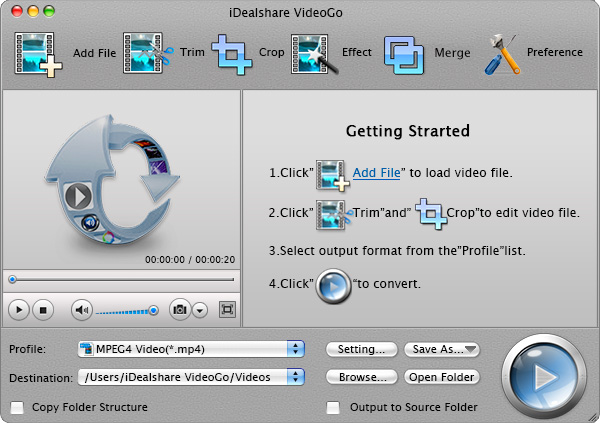
Simply drag and drop the MP4 files to the main windows of this MP4 to FCP Converter, or click "Add File" button to locate the MP4 video to this software.
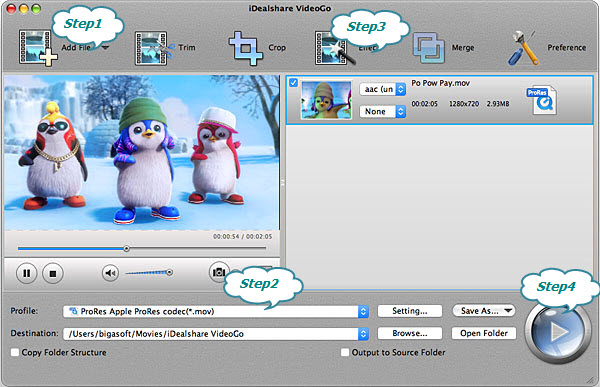
Click the down arrow button on the right side of "Profile" to select Final Cut Pro compatible 'ProRes - Apple ProRes codec(*.mov)' or 'DV - Digital Video Format (*.dv)' from "General Video" category.
Click the "Effect" button and a Video Edit window will show up as below. Thus you can trim, crop, adjust video image, add watermark, effect and subtitle to your MP4 movie.
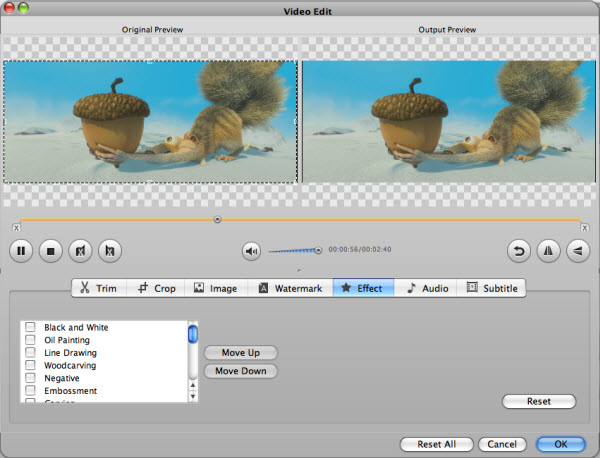
Click the "Convert" button at the bottom-right corner to start and finish the MP4 to Final Cut Pro format conversion.
After finish converting MP4 to Final Cut Pro video, simply import the converted MP4 files to Final Cut Pro for editing. And you will never be bothered by the following Final Cut Pro MP4 troubleshooting: